:D :D :D :D OMG I am in Heaven......IT ALL FINALLY WORKS. 5040x1050 in my desktop and my games.. All of it!!
I have worked countless hours reading and tinkering until I finally got to these posts. I am quoting from different sources which have helped me. I was so happy to finally get to 5040x1050 with 57hz (or 55Hz..read below), but I could not make the POWERDESK to work. Ultimately this is how I did it and fixed all my problems. I created a step by step list.
STEP BY STEP LIST
1. First download the program "driver sweeper" and remove all of the video card drivers. RESTART, check it again and make sure they are all removed, RESTART, check it again till they are all gone. You can download it from here: http://downloads.guru3d.com/Guru3D---Driver-Sweeper-%28Setup%29_d1655.html
2. Install Nvidia 182.50 drivers. You can find them here: http://www.nvidia.com/object/winxp_182.50_whql.html
3. Do everything listed above in "mattsimis" POST (listed below) making sure you have not yet installed the POWERDESK. NOTE, NOTE, NOTE: I followed "mattsimis" POST for the custom resolution using 57Hz and originally it worked. IF 57Hz DOES NOT WORK, try 55Hz. This is what has been working consistently for me.
4. Then install MATROX POWERDESK SE 2.04 which you can find from here: http://www.matrox.com/graphics/en/support/drivers/download/?id=306 This is NOT the newest version. REMEMBER TO GO BACK TO "mattsimis" post and fix the entries to the Matrox Powerdesk so it will not remove your custom resolutions.
5. Install SGU 2.11 or later. This is the program that optimizes your games to run in the higher resolutions. You can download it here:
http://www.matrox.com/graphics/en/support/drivers/download/?id=299
6. FINALLY and this is one of those do it in order parts.....go back to your monitor driver in the device manager and regardless if you already have the Matrox GXM.inf driver correctly installed, REMOVED IT....yes....uninstall it, restart, and now follow the directions as listed by
"CyberCrist" where he says:
Right click on the monitor list (i.e. Plug and Play Monitor)
Properties
Driver
Update Driver
Browse my computer for driver software
Let me pick from a list of device drivers on my computer
have disk
browse (to your PowerDesk install directory, usually c:Program Files (x86)Matrox Graphics IncPowerDesk SE)
Highlight GXM.inf
Open
**you may get a pop up asking if you want to Trust Matrox, if so say yes**
The reason this driver is reinstalled last is because SGU would not recognize my games in the 5040x1050 until this was done LAST. After reinstalling the monitor driver, all of my games in the SGU program showed up with the 5040x1050 resolution available.
-END OF LIST-
It was really that simple. The answers were right here in these posts, just scattered all over. I am just trying to put it all together in a list. It was just the version of PowerDesk that screwed EVERYTHING up for me as well as the order in which I did everything. I am so happy now. I put this list together to help me after I had just formatted and reinstalled Windows on my computer. Then I could not remember all the stuff I had done to get it all to work the first time. NOW I HAVE A LIST!!!!
mattsimis - I appreciate you so very much. I had that sick feeling in my stomach after just spending $1000.00 for all my monitors and equipment thinking I had made a huge mistake. You can never know how much this post means to me and my investment. THANKYOU!!!!!!
"CyberCrist" - Thank you for your posts, they really helped me put it all together.
Thankyou to anyone else I did not mention. There is a lot information in these POSTS that I used during my experimentation. If anyone sees something I missed, please let me know and I will add it to this post.
NV182.50
Matrox PowerDesk-SE version 2.04
SGU 2.11 or later
Windows Vista Home Version
Nvidia 8800GTX SLI
3x LG L227WTG
5040x1050x32@55hz
Afaik this is needed only on Vista and the new nVidia drivers. There seems to still be lots of confusion, it is very possible to get 5040x1050 Triplehead support on the newest drivers. If this doesnt work, IMO you have a monitor problem. I have tested this on 2 entirely separate and quite different systems.
First Ensure your Monitor driver in Device Manager looks like this:
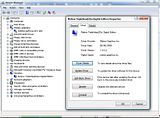
If not, do the following (you need GXM installed somewhere to actually find the driver):
Goto Device Manager, open Monitor Section, double click whatever Monitor device is installed, click Driver, click "Update Driver".
Then step through the options: "Browse My Computer for driver software", Let me Pick from a list...", "Have Disk", point to driver [note this is the default location] to
"C:PROGRAM FILES (X86)MATROX GRAPHICS INCPOWERDESK SE" folder and it should automatically give you the "Triplehead2Go Digital Edition" option as the suggested "Compatible" driver.
-------
To test 1680x1050 57hz (ie to see if your monitor will work in 5040x1050 triplehead 57hz) simply do the following:
Right Click on Desktop and select NVidia Control Panel.
Under the Display drop down mention on the Left select "Manage Custom Resolutions".
Put in 1680 (Horizontal value) and 1050 (Vertical), change GDI refresh to 57. Click on "Test".
Thats it.
-------
To actually Setup 5040x1050 57hz, do the following:
Right Click on Desktop and select NVidia Control Panel.
Under the Display drop down mention on the Left select "Manage Custom Resolutions".
Select Create, put in 5040 (on the Horizontal value) and 1050 (Vertical).
GDI Refresh set to 57, bits per pixel 32.
Then click on "Advanced"
In the Back-end Parameters, Timing Standard section change it to CVT Reduced Blank first, then select "Manual".
Setup the Manual timing as per this image:
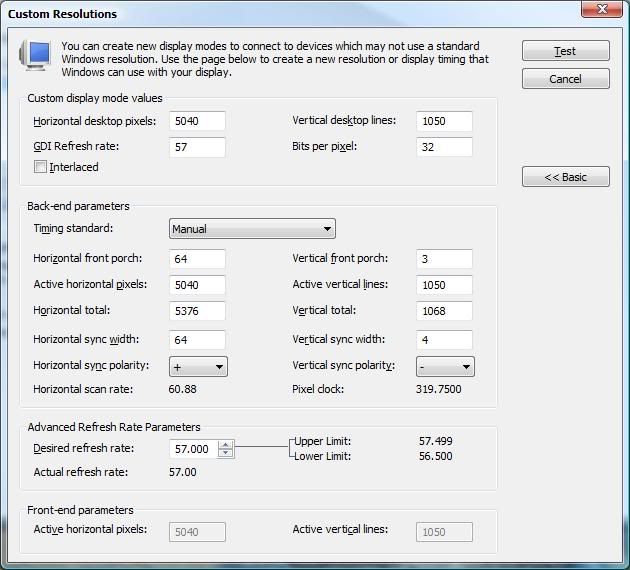
-------
Stopping Powerdesk SE (Matrox GXM utility) from removing modes on every boot
Goto to your Powerdesk SE install folder, default (on x64) is C:Program Files (x86)Matrox Graphics IncPowerDesk SE. Open up file DeviceInfo.ini and find the entries "Name=CUST_MODE" and "Name=CustomDisplay". Rename these to something else, something more than just adding "bak" the end however as there are sometimes registry entries named that too.
In the picture below I added "bak3" to the end.
Close and reboot, GXM will give you a warning about reverting or keeping current display setup, select keep. Reboot. It will come up again and may ask for another reboot, do it as required.
It should no longer overwrite your custom resolution as its no longer overwriting your "CUST_MODE" and "CustomDisplay" settings. GXM utility otherwise continues to work as normal, no need to uninstall or move to other folders and no more error messages.
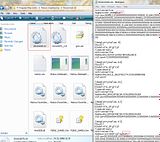
EDIT: Added bit about installing the Monitor Driver first, you wont get far otherwise!
EDIT2: Added part about fixing GXM utility removing the 5040 modes
**DANGER DANGER WILL ROBINSON CROSSPOST AHEAD**
OK.... here we go... "thankfully you all have a talented and gifted security agent..."
If your monitor is listed as Plug and Play, it needs to say Matrox TripleHead2Go Edition, if not the games will not run in 5040x1050. This is of course assuming your desktop is currently at 5040x1050.
Right click on the monitor list (i.e. Plug and Play Monitor)
Properties
Driver
Update Driver
Browse my computer for driver software
Let me pick from a list of device drivers on my computer
have disk
browse (to your PowerDesk install directory, usually c:Program Files (x86)Matrox Graphics IncPowerDesk SE)
Highlight GXM.inf
Open
**you may get a pop up asking if you want to Trust Matrox, if so say yes**
This should install the correct monitor listing and allow you to play games in 5040x1050. I just checked COD4 and X3 (my two favorites) and I now have the option.
I hope this helps out the other people having issues.
**EDIT**
I now have the following resolutions listed in the SGU
4098x768
4320x900
5040x1050
NV182.50
Matrox PowerDesk-SE version 2.04
SGU 2.11 or later
Windows Vista Home Version
Nvidia 8800GTX SLI
3x LG L227WTG
5040x1050x32@55hz





