So for some reason AMD / ATI doesn't want you to make custom resolutions. This had been extremely annoying for me ever since the TH2Go. nVidia Users have been enjoying this for a while. So I finally buckled down and figured it out.
Tutorial:
Make Custom Resolutions with out flashing EDID or making an EDID Mask.
What it useful for:
--Faux-TH2Go (surround) Resolutions (Try Before you buy)
--Older Games that don't support the resolutions your monitor does.
--Getting the TH2Go to work
(need testing but I assume it works).
--Recording Surround Footage on fraps.
--Lan Parties (you can only bring one monitor)
--Forcing Aspect in movies.
What you need:
--ATI/AMD Video Card
--Catalyst Control Center (CCC)
--Regedit.exe (or other registry editor)**
--Notepad.exe (or other word processor)
I'm going to assume you are using Windows 7. This probably works in WinXP and Vista, but I have not tested this.
Step 1:
Open a notepad window and set it to the side. The open CCC. Go to the information tab. On recent version, it should be on the left side. Left click on the Software section. Then Right click "
2D Driver File Path" and left click "
copy selected" from the context menu. Mouse over to the notepad window and paste the address.
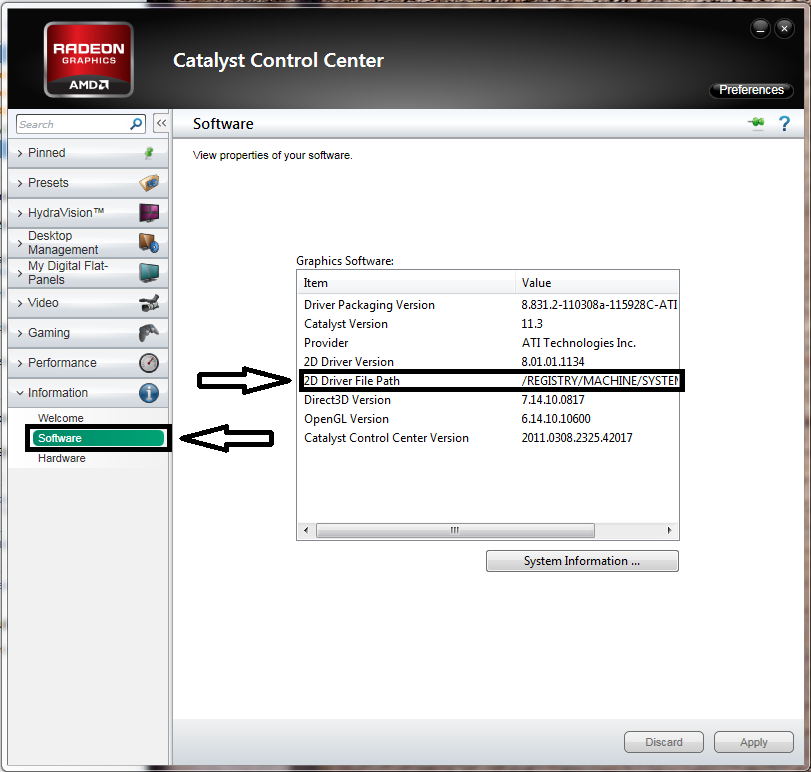
It should look similar to this:
Code:
2D Driver File Path /REGISTRY/MACHINE/SYSTEM/ControlSet001/Control/CLASS/{4D36E968-E325-11CE-BFC1-08002BE10318}/0000
Note: The part that looks like {4D36E968-E325-11CE-BFC1-08002BE10318} will be random.
Step 2:
Left click the start menu. Type in
regedit.exe and hit enter (you may also go to run to do this). Now navigate to that folder above. Then find an entry called "
DALNonStandardModesBCD1"
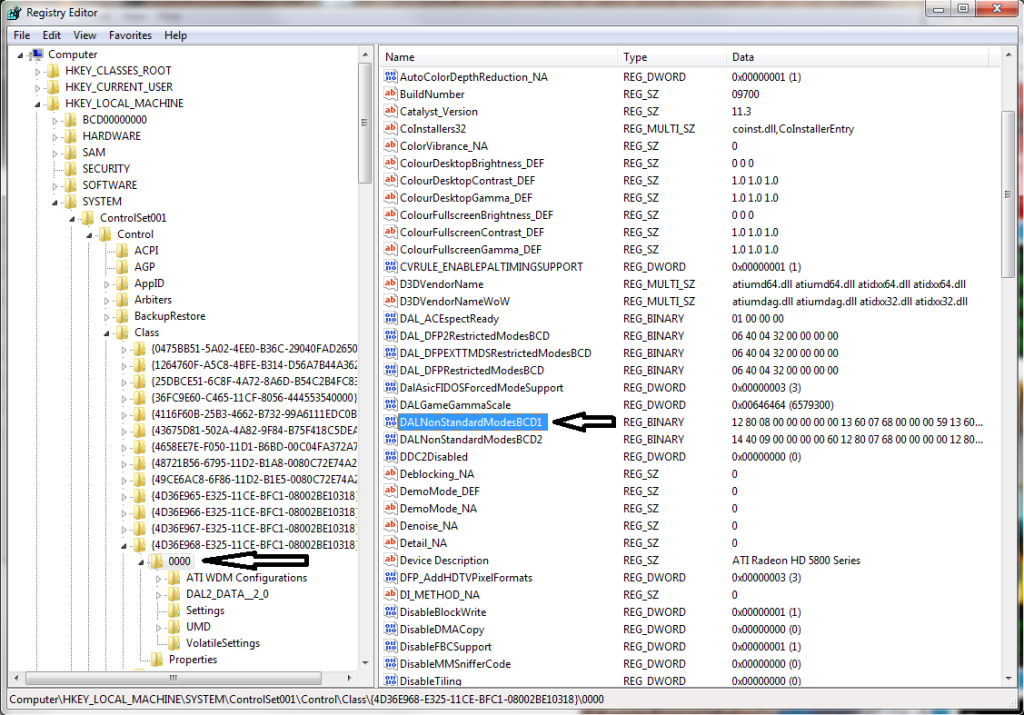
Right click it and left click "
Modify..."
A new window will come up. The first 2 pairs are your X Resolution Value, the next two pairs are your Y Resolution Value and the last pair is your refresh rate.
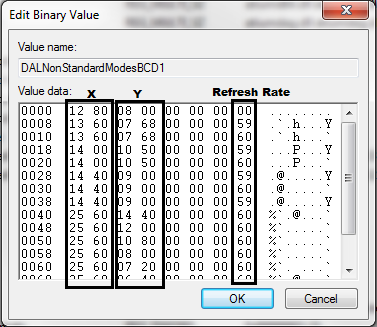
I have already pre-added some values of my own. Add the ones you're looking for. At this point, I'll tell you, you
cannot force you monitor to run at a resolution bigger than its native resolution. Ala 5760x1200 on my 2560x1600 screen.
Left Click "OK" then Reboot.
Right click the desktop and left click "
screen resolution" and left click the "
Resolution:" drop down menu and you should see the new resolutions.
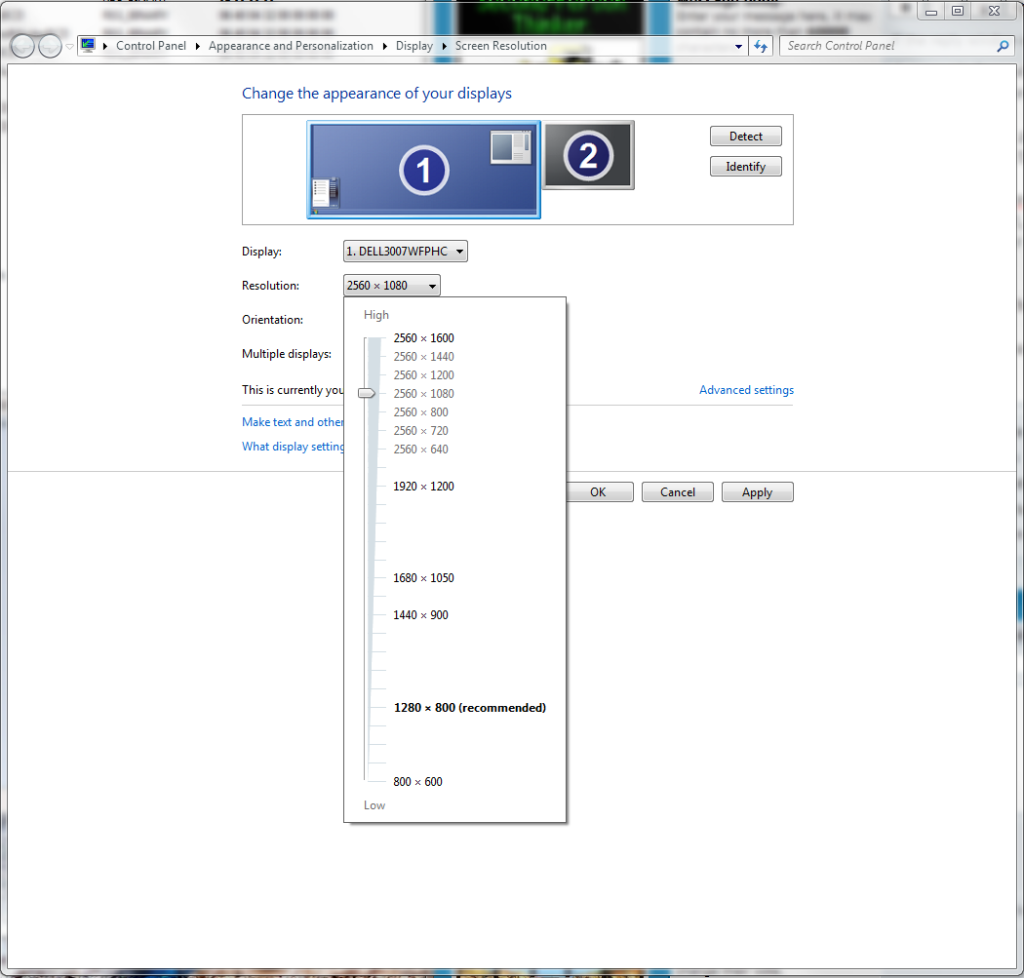
Note: You will not see the resolutions shadowed like that unless you select them with the slider, I just added them in for example.
EDIT: So I just realized, it's not going to matter if you use these resolutions unless you use some scaling. Change your desktop resolution to something that
isn't a native resolution. In CCC go to the "My Digital Flat-Panels" tab. Under that click "Properties (Digital Flat-Panel). Click the box next to "Enable GPU Scaling" and set it to "Maintain Aspect Ratio" or "Use Centered Timings." The former stretches the image to the size of the panel but while keeping the aspect ratio the same. The latter maps the resolution 1:1 as it was intended, you will have significant black bars on smaller resolutions.
You will need to redo this process every time you redo drivers.
EDIT 2:
I have suspicion that "
DALNonStandardModesBCD2" is the second monitor. Then DALNonStandardModesBCD3 is the 3rd and so on. I don't have time to test right now, but if you're trying to target a certain monitor, this is how I advise going about it.
Eyefinity is unaffected by this method. So I still cant get 5760x1200 on my 3x30"rs.
There's a couple SLS entry's I've been looking at, but I haven't seen anything that looks like resolutions.
EDIT3: When will this end? Who Knows? Anyway, I started trying to get 2560x1440 16:9 on my 2560x1600 16:10 screen. I wanted to see just how small / different those newfangled 27"rs are. Honestly, I saw just how much screen was being eaten away and I was majorly put off. There's like an inch on the top and bottom of my screen when used. It bothers me greatly. Until I go to play a game like BC2 and I forget about the new larger bezels. This is actually really fun to mess with. Have fun. Here's the resolutions I used.
2560x1440 16:9
2560x1200 Middle Ground
2560x1080 21:9 [MovieWide 1080p]
2560 x 800 Middle Ground (I can actually read text at this res)
2560 x 720 (surround) [~3x5:4]
2560 x 640 3:1 (surround) [3x4:3]
**I'm not in anyway responsible for what ever you do to your computer.





