Game spreads basically perfect. Hor+ & FOV proper. Guns, aim, vehicle-views & HUD are all proper. HUD element-positions span full width, but are fairly adjustable (via Safe Area in Options). Rendered cutscenes full hor+, FMVs usually pillarboxed (rarely full vert-). All text & menus are proper (menu text on center, with rendered background either pillarboxed or hor+). Bloody injury overlay stretched full (looks fine).

(PLP screenshot with bezel effect)



(alien BFG, boss battle)
1. In-game, settings how you want. If abend, fix *.
2. Find the active game.cfg file. Default location: %USERPROFILE%\Saved Games\Crysis3\.
3. Check its text to confirm file contains your latest game setting changes & that Date Modified is right (file Properties). This proves game.cfg is active. If it’s not, must do deeper search **.
4. Edit its r_Fullscreen = 0, r_Width & r_Height yours (fullscreen). Add line: r_FullscreenWindow = 1. Read-only.
5. Play game (it's positioned & native borderless).
6. At game start, may pop back to single screen. If it does, do Console Fix ***.
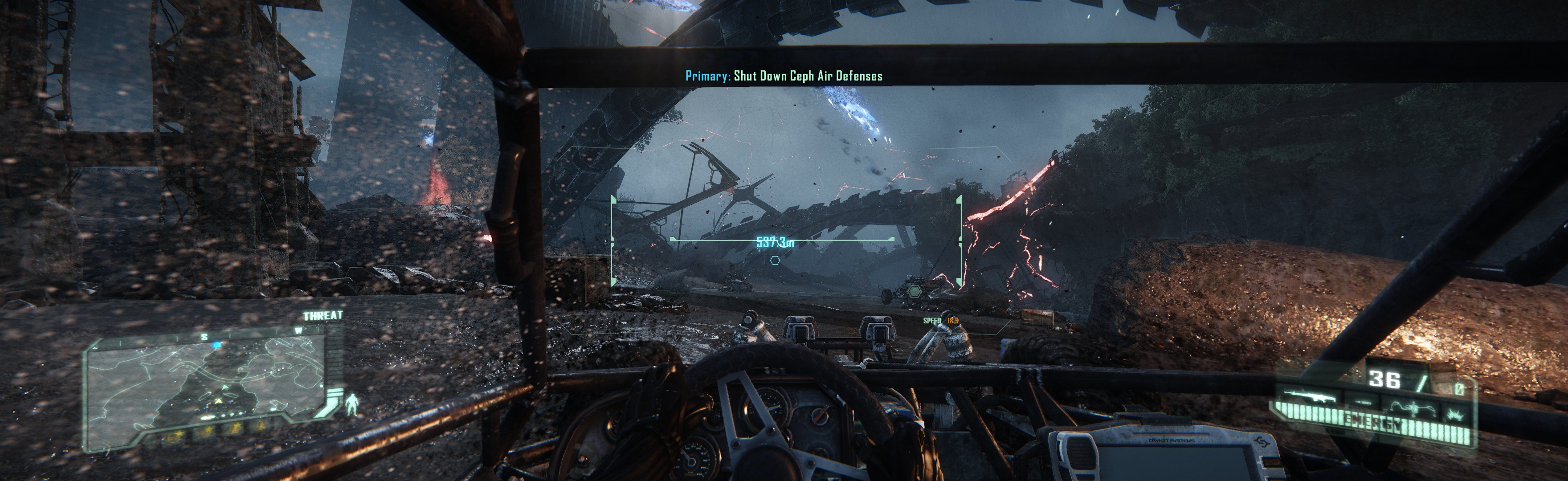
(dune-buggy view)

(common tank view. Rarely, has full hor+ view of world)

(aircraft view, player is gunner)
NOTES:
1. Optional FOV (not needed): Add 3 FOV lines to the active cfg file described above. cl_FOV = ##, r_DrawNearFOV = ##, pl_movement.power_sprint_targetFOV = ## (stock is all 55). Read-only.
2. If PLP fails, wrong cfg file copy was edited.
3. If r_FullscreenWindow fails (might for an older game version), use fake borderless: edit cfg resolution (fullscreen), read-only. ShiftWindow (+ border).
4. * Abend Fix. Symptom: stock game dies on in-game graphics settings change. Solution: edit graphics.cfg by hand instead. If fail (unlikely), read pcgamingwiki.
5. ** Inactive CFG Fix. Cause: game either was reinstalled or Cvar Configurator was used. Game has moved its default cfg storage location. Fix: Find your new game.cfg, located in (path-to-game). May be in subfolder, which may be called USER.
6. Skip the stretched startup logos by adding line g_skipintro = 1 to game.cfg.
7. Recommend not using CVar Configurator, as it complicates file edits procedure.
8. *** Console Fix: In-game open console (~), type r_Width = #### (& for r_Height if you need).

(scope aim example)

(rendered cutscene)

(FMV cutscene)

(pause menu, world in background is full hor+)
View
guide for general help with the instructions





