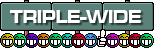
After a bunch of reading on this thread I have a pretty easy way to get to 5760x1080 and also 11520x2160 (unplayable on my system, dual AMD 7800, like 0.5 fps)
Required both of these tools
Fallout 4 Configuration Tool - By Bilago,
http://www.nexusmods.com/fallout4/mods/102/?Flawless Widescreen,
https://www.flawlesswidescreen.org/To edit ini files use Notepad plus plus,
https://notepad-plus-plus.org/In the Launcher Options, set your resolution, Low, Medium, High, Ultra.
In the _Display_ section of Documents\my games\Fallout4\Fallout4Prefs.ini, set your Display size as below and then make this file READONLY, this will prevent further modification by the Launcher Options.
bTopMostWindow=0
bMaximizeWindow=0
bBorderless=1
bFull Screen=1
iSize H=1080 (or 2160)
iSize W=5760 (or 11520)
Instead of making changes to the Fallout4.ini I used Flawless widescreen and the config tool
Attachment:
 flawless01.GIF [ 77.27 KiB | Viewed 7988 times ]
flawless01.GIF [ 77.27 KiB | Viewed 7988 times ]
Attachment:
File comment: Flawless
 flawless02.GIF [ 242.9 KiB | Viewed 7994 times ]
flawless02.GIF [ 242.9 KiB | Viewed 7994 times ]
To get to 11520x2160 I had to edit C:\Program Files (x86)\Flawless Widescreen\settings.xml after making the changes above. The width box only allows 4 digits.
The display size should be greyed out if you made the Fallout4Prefs.ini readonly
Attachment:
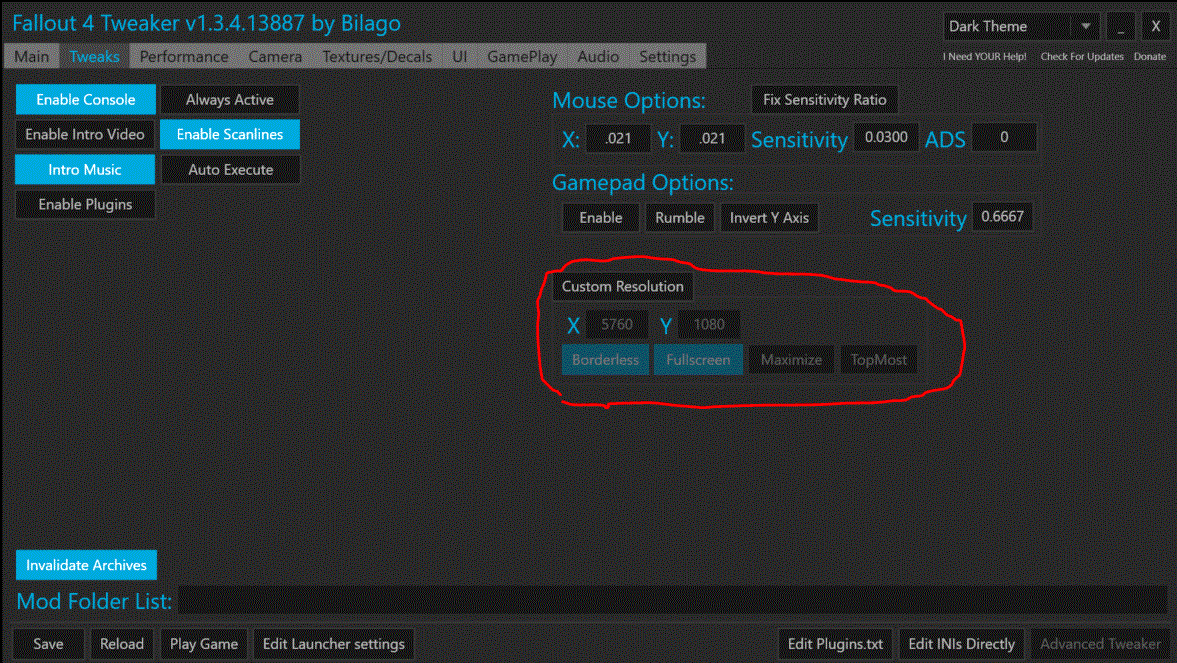 config01.GIF [ 211.43 KiB | Viewed 7990 times ]
config01.GIF [ 211.43 KiB | Viewed 7990 times ]
I use the config tool to change my FOV and camera follow distance.
Attachment:
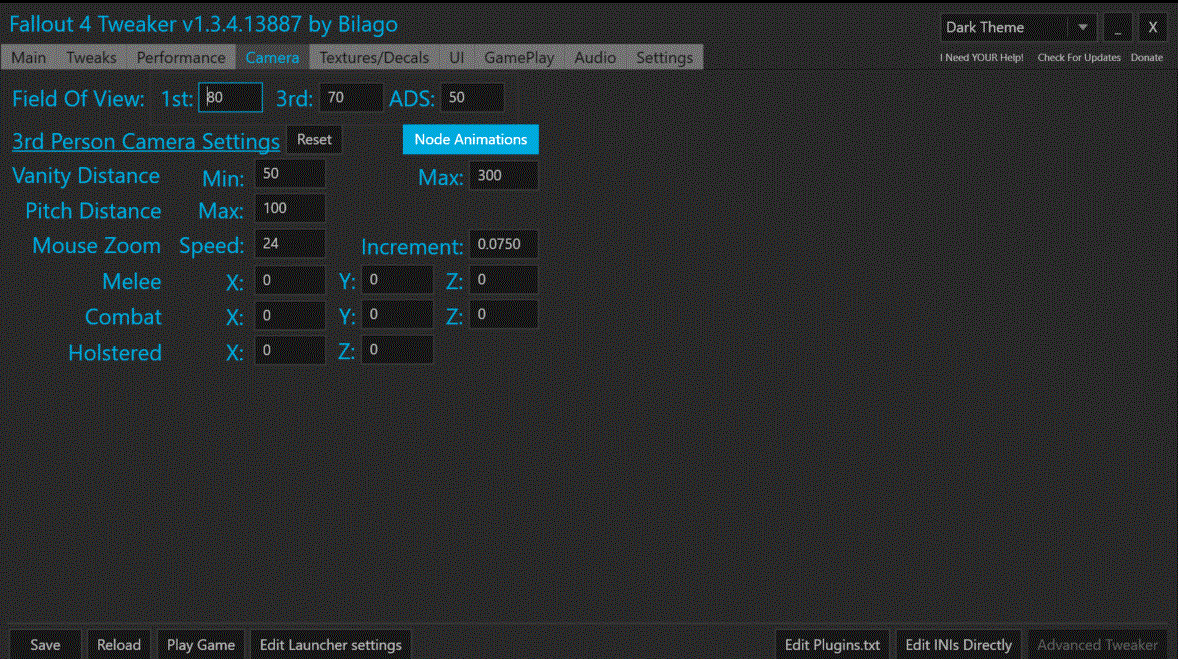 config02.GIF [ 201.97 KiB | Viewed 7990 times ]
config02.GIF [ 201.97 KiB | Viewed 7990 times ]
Once you use the config tool it will create a file called Documents\my games\Fallout4\Fallout4Custom.ini
Attachment:
 first.jpg [ 1.8 MiB | Viewed 7991 times ]
first.jpg [ 1.8 MiB | Viewed 7991 times ]
Attachment:
 third.jpg [ 1.75 MiB | Viewed 7991 times ]
third.jpg [ 1.75 MiB | Viewed 7991 times ]
Attachment:
 third_aim.jpg [ 1.91 MiB | Viewed 7989 times ]
third_aim.jpg [ 1.91 MiB | Viewed 7989 times ]
Attachment:
 first_armor.jpg [ 991.38 KiB | Viewed 7986 times ]
first_armor.jpg [ 991.38 KiB | Viewed 7986 times ]
Attachment:
 third_armor.jpg [ 1.04 MiB | Viewed 7986 times ]
third_armor.jpg [ 1.04 MiB | Viewed 7986 times ]
Attachment:
 third_armor_aim.jpg [ 783.59 KiB | Viewed 7978 times ]
third_armor_aim.jpg [ 783.59 KiB | Viewed 7978 times ]





