Tutorial how to edit .ba2 filesThings you need:.ba2 un(re-)packer from here:
http://www.loverslab.com/topic/54891-f4-ba2-unpack/ (seems to be down, Reupload by myself:
Attachment:
 QuickBMS extractor.zip [7.93 MiB]
Downloaded 891 times
QuickBMS extractor.zip [7.93 MiB]
Downloaded 891 times
)
(Edit: OR use Archive2.exe which comes included in the Creation Kit for Fallout 4 )JPEXS Free Flash Decompiler from here:
https://github.com/jindrapetrik/jpexs-d ... r/releasesthe original Fallout4 Interfaces.ba2 (or you can use
my modified version)
What to do?- Start up the quickbms.exe
- select f4.bms as plugin
- select the Fallout4 - Interface.ba2 to unpack
- select the target folger
You have now an unpacked archive and can modify all .swf files how you wan't em.
Edit: Open the Interface.ba2 with archive2.exe select the files you want to extract, click on Archive-> Extract Selected toWhat to change?You have the heade of the .swf file, most of the time it's enough to simply change that to the Aspect Ratio you want.
Original is 25'600x14'400 twips aka 1280x720 pixel (Yep... it's simply x 20) if you wan't 21:9 you don't set it to your Resolution of 3440x1440 but leave it the 720p in height and simply set the according 1706 pixel wide aka 34'120 twips
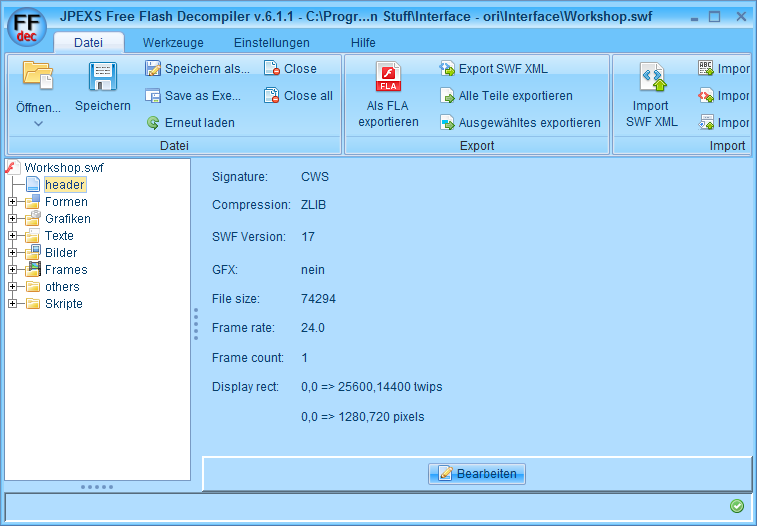 How to center the HUD
How to center the HUDIf you're using mutliple Monitors you can Center the whole Hud via .ini Edits in the Fallout4.ini in myDocuments:
Code:
[Interface]
fSafeZoneX=250.0
fSafeZoneXWide=250.0
It's trial and Error there.... just play around until you have your Hud at the perfect position.
Be aware... this numbers are NOT the pixels of your resolution but the pixel of your HUD, so if you modified your hud for 3840x720 you'd need to add 1280+20 (border) for the SafeZoneXWide
How to prevent certain Elements from being Left aligned?Stuff like Examine and Workshop are all left aligned, if you want them to be over the whole Monitor you'd need to modify each element itself.
If you wan't them to be Centered you can modify the whole Frame. you go to "Frames" select "frame 1" select tha "place Object blablabla" and search for the "translateX: SB[n TranslateBits] = 000" in "matrix". With this you can move the whole Frame segment.
Be aware that this are NOT pixels but twips (pixel x 20) and that the maximum X lenght is defined in the header of the file, not your gaming resolution.
 How to fix the green shades?
How to fix the green shades?According to
Galnix the green shades are caused by the "bUseShadedBackground = true;" in the script part of the .swf file.
Galnix wrote:
If you look through the scripts embedded in the SWF files, there is a 'bUseShadedBackground = true;' included in some of them. Setting that to false removes the green boxes. To edit it you will need to click on the word 'true' in the 'ActionScript source' pane, and then go to the corresponding line in the 'Method/Getter/Setter Trait' pane that opens up. Change that from 'pushtrue' to 'pushfalse'. After you save that change, you should see the line in the other pane automatically change to false. You will need to repeat this for every instance of the 'bUseShadedBackgound' you can find.
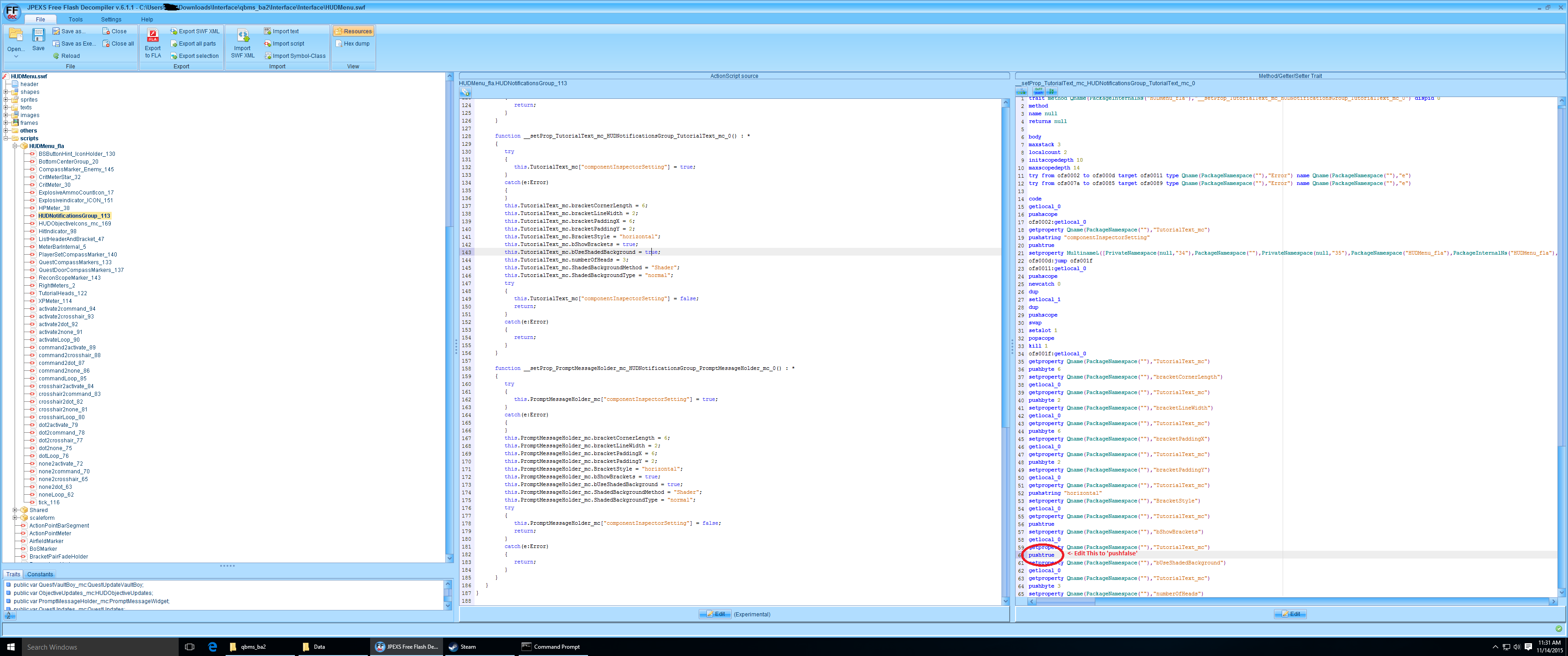
If you remove them from the HUDMenu.swf and FavoritesMenu.swf it looks way better... they're totally gone though, not fixed.
How to recompile the .swf files into a .ba2it's written in the readme of the quickbms

ATM this only works via CMD, here is the command i'm using:
Code:
quickbms -w -r "C:\Program Files (x86)\Steam\steamapps\common\Fallout 4\Tools n Stuff\QuickBMS extractor\f4.bms" "C:\Program Files (x86)\Steam\steamapps\common\Fallout 4\Tools n Stuff\original Interface.ba2" "C:\Program Files (x86)\Steam\steamapps\common\Fallout 4\Tools n Stuff\Interfacefolder with Modified swf files"
important note on reimporting. you need ALL .swf files in this Folder you want to reimport, if you only import the changed ones the archive structure might get broken and you can't start Fallout4.
When you get the error "this file is bigger than the original and can't be reimportet: Yes, no, force" always use the Force!
Edit:
Open the interface.ba2 with Archive2.exe click on Archive-> Add Folder and import the Folder you exported and fixed before. Now click on File->Save and thats all. Clipping Issues:Thanks to
Aiken DrumHey guys, regarding the unintended wallhacking you get with surround resolutions (and, at least on my box, the glaring white background that often shows through and blinds me)... I have a fix.
Merge this into Fallout4.ini:
Code:
[Display]
fNear1stPersonDistance=0.4
fNearDistance=6.0000
(The existing values, if present, will probably be 1.0 and 15.0, respectively.)
Basically, the problem was that we are effectively making the near clipping plane considerably wider, which allows it to clip through walls that previously couldn't get both
close and
on-screen at the same time. The solution is to bring the near clip closer so that it covers a smaller area that can't get close enough to walls to clip through them.
The numbers above should work well for 3 x 16:9, even with large bezel corrections. If not, try 0.3333 and 5.0000, respectively, but those are total overkill.
Small Objects in preview (letters, maps, newspapers) and building objects iconsThanks to
Aiken DrumOn the bright side, the books/notes already display in the right aspect, just not big enough, so this properly fixes them.
Option 1: Simply make the height correct. Merge this with Fallout4.ini:
Code:
[Interface]
fNoteDistance=12.0000
fBookDistance=36.6667
fWorkshopMenuItem3DScale=2.0000
Option 2: For the horizontally-squished elements, make them a bit taller than originally intended, in order to show more detail that has been lost from the squishing. Merge this with Fallout4.ini:
Code:
[Interface]
fInventory3DItemZoomScale=2.6250
fInventory3DItemPosScaleWide=1.7500
fInventory3DItemPosScale=2.1875
fNoteDistance=12.0000
fBookDistance=36.6667
fWorkshopMenuItem3DScale=1.7143
fWorkbenchItemScreenScale=1.7500
fInspectItemScreenScale=1.7500
Note this assumes 48:9 (surround/eyefinity). For 21:9 you'd want to scale fWorkshopMenuItem3DScale and the two distances by 48/21.





