Thief: Deadly Shadows
|
Thief: Deadly Shadows sees Garrett return to his thieving ways, in this third installment of Thief the plot involves the mysterious Keeper order. Although the game wasn't developed by the makers of the original Thief, Ion Storm did an admirable job. |
    |
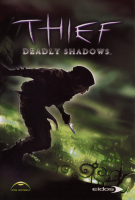 |

