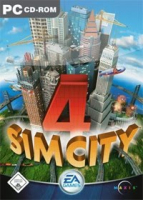Right-click the shortcut to the executable file and select properties. Add the following line to the target field...
-CustomResolution:enabled -r****x****
..where **** is the custom resolution. This will add your desired custom resolution.
------
Also supported by UniWS, but not the Rush Hour expansion pack.
------
have finally figured out how to get SC4 with the Rush Hour expansion pack to run on a custom resolution!
It is actually very simple, here is a step by step on what to do
1. Find the Rush Hour shortcut, right click it, and click properties
2. In the TARGET box, go to the very end of the text (Text should be the location of the game)
3. At the end of the target, PUT A SPACE!
4. Copy and paste the below code after the space, delete the words RESOLUTION, and put your monitors native resolution where the words were.
-CustomResolution:enabled -rRESOLUTIONxRESOLUTION
As an example, here is everything in my target box:
"C:\Program Files\Maxis\SimCity 4\Apps\SimCity 4.exe" -CustomResolution:enabled -r1680x1050 -introff
Hardware rendering (DirectX/OpenGL) only supports resolutions up to 2048x1152. Any resolution that exceeds this will result in crashing upon launch. Software rendering is not affected by this.